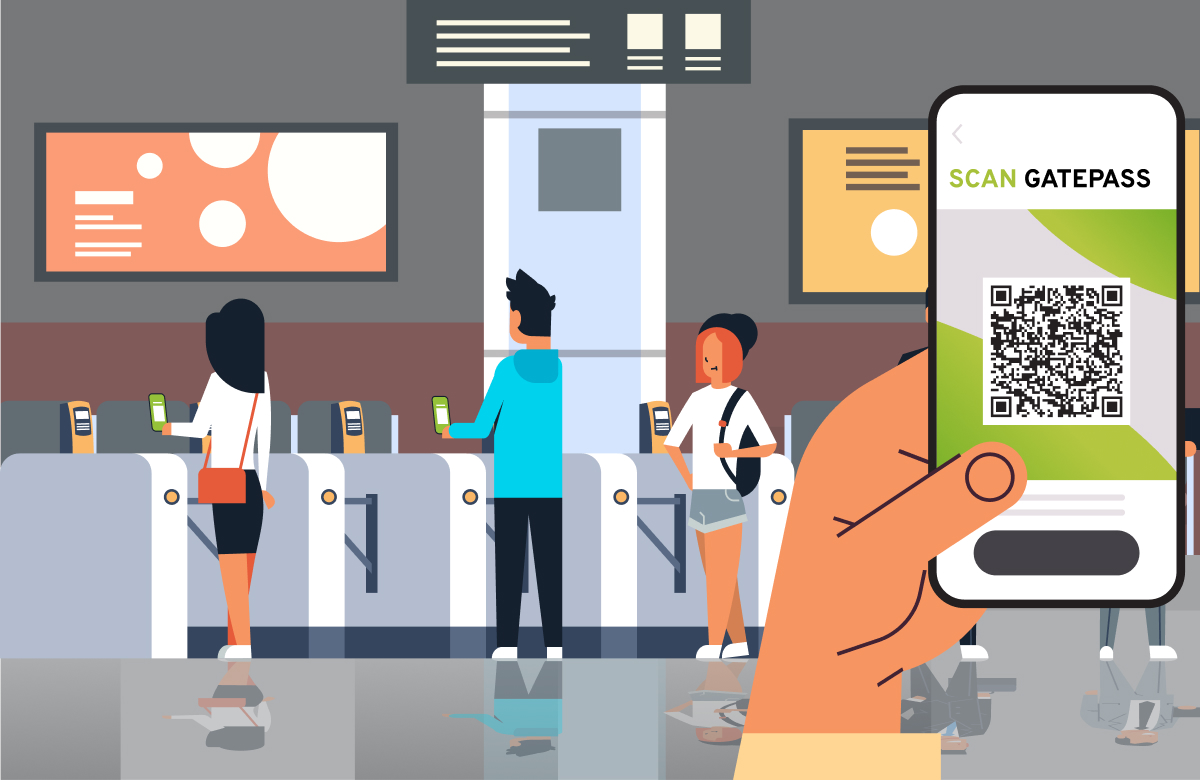
Create & Scan Gate pass with QR Code – Onestop Gatepass Software
Gate Pass is essential to manage the entry and exit of visitors, vehicles, and materials in organizations, schools as well industries.. The traditional manual gate pass process involved tedious paperwork, and extensive documentation. So,more chances of errors and not an ideal fit, if you are looking for advanced security measures for your business. OneStop Cloud based Gate Pass Software lets you organize and simplify the workflow and streamline the entire gate pass management process. It eliminates the need for manual documentation and improves overall efficiency and productivity of an organisation.
Onestop visitor management software allows for easy creation of gate passes, addition or removal of approvers, viewing material and vehicle photos, issuing alerts and reminders, and generating comprehensive reports and statistics. It also helps in generatingreturnable and non-returnable passes, maintaining accurate records and facilitating efficient tracking.
Create & Scan Gate Pass with QR
The new advanced QR code feature introduced in the OneStop Gate Pass Management Software, is a cost effective solution for visitor and material management. QR codes are a type of barcode that can be scanned using a smartphone or a scanner.
Steps for Creation and Scanning of OneStop QR Code Gate Pass
Step 1 – Setting up your Account
- Visit OneStop Gate Pass website https://www.onestop.global. Click the “Sign Up” button in the top right corner.
- Enter your details such as first and last name, email address and a strong password. Select your country/ location.
- Provide your mobile number for authentication.
- Agree to the terms of the policy and click “Continue” to proceed.
- Verify your account through the system-generated verification email.
Once you’ve created your account, you can sign in by simply clicking the “Sign In” button and entering your email & password.
Step 2 – Settings & Configuration
In order to effectively set up and utilize the features and functionalities of OneStop modules, go to the settings module and configure specific settings on your system based on your business requirements. It includes settings related to assigning roles, gate pass, form settings, out pass approval, user roster etc.
Roles & User Access
After setting up account, the next step is to add users and assign them specific responsibilities and permissions. There are two default profile permissions available in the software:
- Super Admin: Super Admins have complete access to the system and control all functions. Ensure to allot at least one Super Admin in the organization to oversee and manage all operations.
- Users: Users are assigned specific permissions and roles based on the defined profiles within the organization. Their access to data and functionality is determined by the permissions assigned to their profiles. This ensures that users have access to the relevant information and functionalities required for their specific roles within the organization.
You can add the number of users based on the OneStop software edition that you’ve purchased and the number of user licenses available. Each user is provided with a unique email and password, which will allow them the access to their individual accounts.
User Roster
Step1: Under the Settings click on the “User Roster”.
Step 2: Allocate users a storage bin or location, if required.
Step 3 Generating & Scanning QR Code
- Access the Scan module. Click on the “QR Code Generator” sub-module.
- Select the company and branch from the drop-down menu.
- Choose the QR type (Single or Multiple) and specify the quantity if needed.
- Click “Generate” to create the QR codes.
- Download, email, or save the QR codes as necessary.
Use the QR Code Scan feature to scan the QR codes from mobile devices.
Creating Gate Pass
- Go to the Gate Pass module and select the “IN Gate Pass” sub-module.
- Click “+ IN Gate Pass” and enter the required details. Save the gate pass to generate a unique pass number.
- Approve the pass by clicking “APPROVE” from the Action menu. Link the QR code by clicking “Link QR”.
Out Gate Pass
- After the vehicle is loaded/unloaded, and proceed to the exit gate. Scan the QR code at the exit gate to capture the out time.
- View track pass details if needed.
Pass Scanning
- When a vehicle arrives at the gate, use the Pass Scanner to scan the QR code.
- Choose options such as Gate Pass In, Gate Pass Track, or Gate Pass Out.
- Scan the QR code or choose an image to scan.
- Allow the vehicle to enter the premises or perform the necessary actions based on the scanned QR code.
Managing Reports & Data
- Access the Scanner Report in the Reports module.
- You can record vehicle arrival time, wait time at the main gate, offloading time, and exit time.
Benefits of QR Code Gate Pass for Industries
One Stop Gate Pass Management system with QR code creation and scanning capabilities offers significant benefits to the manufacturing industry.
Simplifies Entry and Exit Process
OneStop QR code Gate Pass simplifies the entry and exit process of vehicles and individuals in the premises. By generating QR codes, it allows for quick and efficient identification and verification of gate passes.
Enhanced Security
Each QR Code gate pass is a unique QR code, which is scanned at entry and at various checkpoints. This ensures that only authorized vehicles and individuals gain access within the premises, reducing the risk of unauthorized entry.
Improved Efficiency
The QR code feature enables a smooth flow of vehicles and goods within the manufacturing facility. Security guards can quickly scan QR codes using mobile devices, eliminating the need for manual paperwork and reducing waiting times at the gate. This streamlined process helps to optimize resource utilization and enhances operational efficiency.
Real-time Tracking
OneStop Gate Pass Software provides real-time tracking and monitoring of vehicles entering and exiting the facility. The system records important details such as arrival time, wait time, offloading time, and exit time.
Further this data can be used to generate comprehensive reports, enabling better decision-making and resource allocation.
Access Control and User Management
The customizable vehicle gate pass software allows easy administration of users, roles, and permissions.
Administrators can assign responsibilities and permissions to different personnel based on their tasks and responsibilities. This ensures that the right individuals have access to the necessary information and functionalities within the system.
Configurability and Customization
The Gate Pass Management System offers various configuration options to adapt to the specific requirements of the manufacturing industry. Settings such as gate pass form customization with company name, logo and other details, out pass approval flow, and user roster allocation can be tailored to suit the unique needs of the facility.
Reporting and Analytics
The system provides comprehensive reports and analytics on gate pass activities. Management can gain valuable insights into vehicle movement patterns, entry and exit trends, and overall facility utilization. This data can aid in identifying bottlenecks, optimizing processes, and improving overall operational efficiency.
Implementing such an enhanced vehicle gatepass management system can greatly contribute to the smooth and secure operation of manufacturing facilities.
Conclusion
OneStop Gate Pass Software is a robust and reliable solution for managing gate pass operations. Its advanced features, such as QR code generation and scanning, user authentication, and real-time reporting, provide organizations with improved security and efficiency.
Leave a Reply